How To Install & Configure W3 Total Cache WordPress Plugin
By:Harsh Agrawal
Page speed is important for a better user experience and also for SEO. In WordPress, there are many cache plugins available. But out of all of them, WP Super Cache and W3 Total Cache are my favorite.
I have heard a lot of good things about the W3 Total Cache plugin. It’s a lot like WP Super Cache, but with more options. In particular, if you are planning on using a CDN, the W3 Total Cache plugin is really great.
To speed up loading time, I’m using MaxCDN on my blog network. To supplement this, I also tested out the W3 Total Cache plugin.
This test was performed on my WordPress hosting blog.
How To Install W3 Total Cache
Search for “W3 Total Cache” from the “Add new plugin” section in the WordPress dashboard. Or you can download the plugin from here and manually upload it to your server. Note: Make sure to uninstall the WP Super Cache plugin or any other WordPress cache plugin.
How To Configure W3 Total Cache
The setup options in W3 Total Cache are much more advanced than those in WP Super Cache. But don’t get confused! I’ll show you how I’ve set it up on my blog, and you can review and copy the settings for your own site.
General
Once you have installed and activated W3 Total Cache, go to Performance > Generaland enable everything you want to cache. Later on, you can make changes to individual settings and fine tune your W3TC configuration.
When you are done, click on “Save all settings”.
After making changes, click on “Preview” to check if everything is OK. If everything looks good, click on “Deploy” to make these settings live.
Refer to the image:
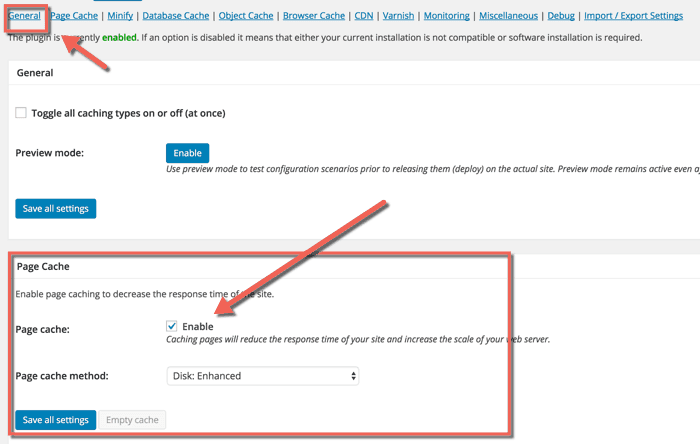
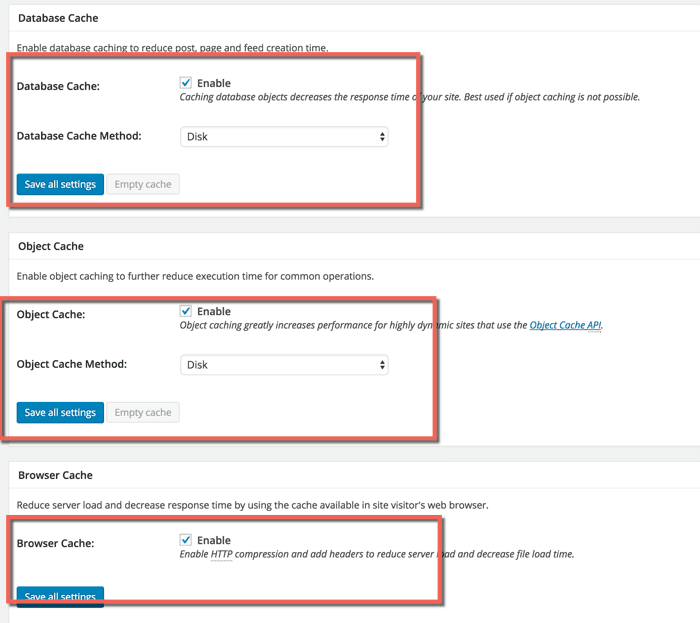
Page Cache
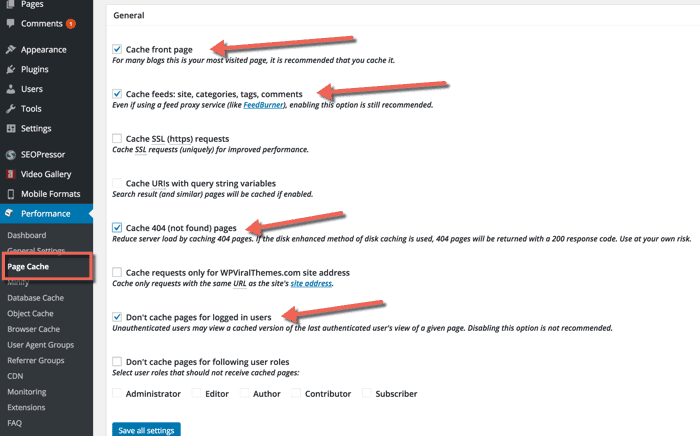
These are the usual settings which are found in plug and play installations of the Super Cache plugin. By default, all of the essential settings are checked.
Review them, and move on to the next setting.
Minify
But if you are not using a CDN, you might want to disable “Automatically upload modified files”.
Database Cache
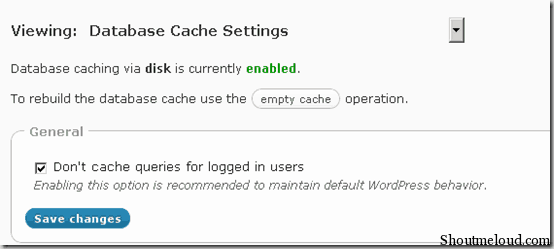
Browser Cache
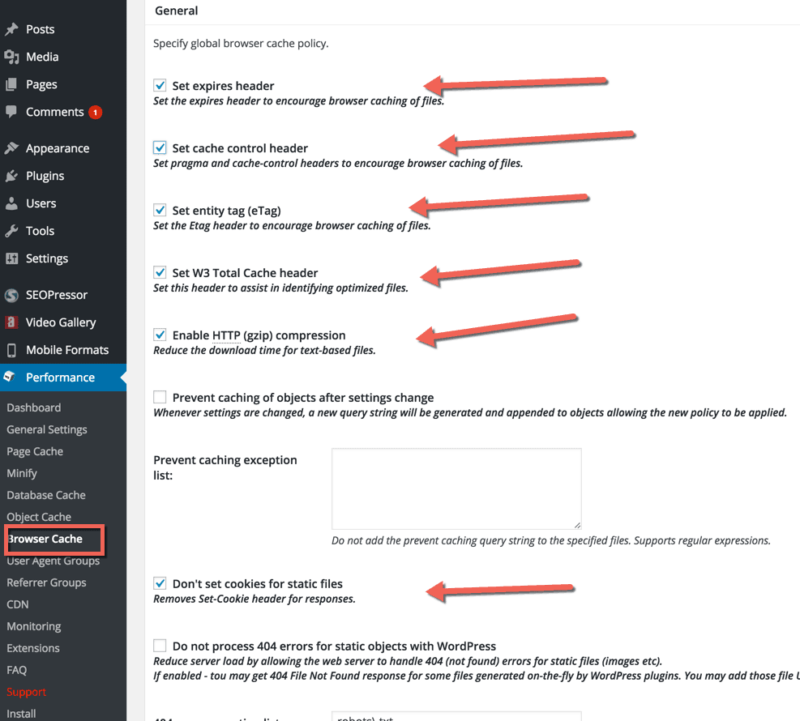
Extensions
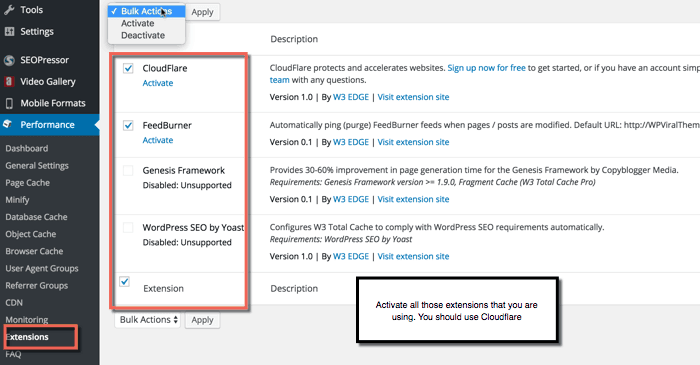
One cool thing about W3 Total Cache is the support for extensions.
It offers extensions for a few popular WordPress plugins & themes such as Yoast SEO, Genesis, CloudFlare & Feedburner.
Enable those settings which you are using.’
Many options in this plugin are plug and play. If you follow this tutorial, you should have no problems setting it up.
Using a cache plugin in addition to a CDN will help dramatically decrease the load time of your website. And a faster site means a better ranking and a better user experience. If you aren’t caching and using a CDN, you need to start doing that today.
Do let us know: Which caching plugin are you using? Share your experience in the comments below!

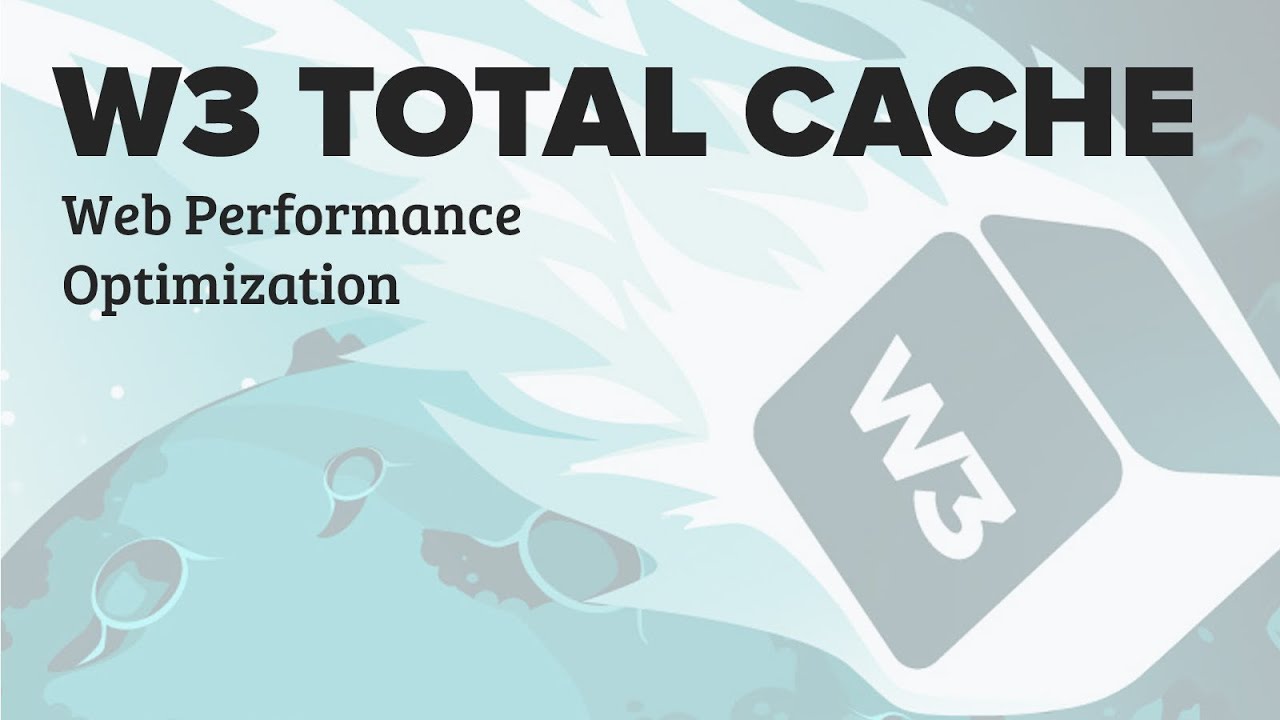

nice blog thanks for share Hindbiz
ReplyDelete